Introduction
Microsoft Expression Blend makes it easy launch animations. It is easy to launch animations with a few clicks… But sometimes, you need to launch animations from within your code – for example, to launch an animation after performing calculations. This article will show you how to play an animation from within your code.
Background
If you’re doing a SketchFlow application, you can right-click the control you want to launch the animation, select Play SketchFlow Animation, and select the animation you want to trigger.
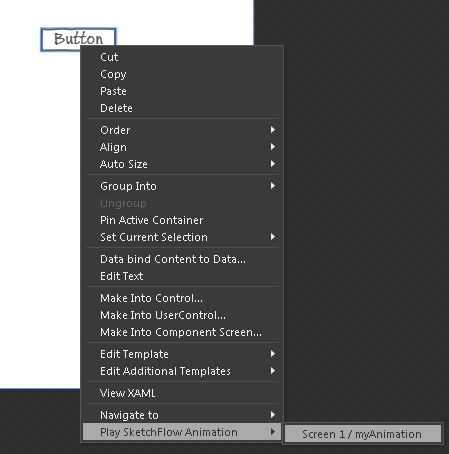
If you’re not doing a SketchFlow application, you can drag a ControlStoryboardAnimation from the Assets pane unto the control you want to trigger the animation.

From the Properties pane, you can then select what Storyboard you want to launch, and what event (EventName) you want to launch the animation:

But when you want to use code to launch an animation, you need to take a few more steps. Here’s how:
- First: create your animation (d’uh!)
- Remember the name you gave the animation. If you can’t remember it, open your XAML and look for a Storyboard element. The name of the animation can be found in the x:Key tag.
<UserControl.Resources>
<Storyboard x:Key=”myAnimation“>
…
</Storyboard >
</UserControl.Resources> - Now crack open the code-behind page. We’ll write some code!
- Make sure that you have System.Windows.Media.Animation in your using section. If not, add it by adding the following line:
using System.Windows.Media.Animation; -
In the event handler where you want to launch your animation, declare an object of type Storyboard and load it from the page’s resources, using the animation name as the key, as follows:
Storyboard myAnimationStoryboard = this.Resources[“myAnimation”] as Storyboard;
-
After you verified that the object you retrieved isn’t null, you can start the animation by calling the Storyboard’s Begin method.
myAnimationStoryboard.Begin();
That’s really all there is to it. I personally like to declare the Storyboard as a member variable and assign it in the constructor, then I use the Storyboard object anywhere I need it.
Once you’ve developed XAML applications, you’ll think this article is silly, but until you do, I hope that it’ll save you some searching!
More Information
Learn more about the Storyboard class, including how to control a storyboard at http://msdn.microsoft.com/en-us/library/system.windows.media.animation.storyboard.aspx
Learn about How to Control a Storyboard After It Starts at http://msdn.microsoft.com/en-us/library/ms741997.aspx
2 Comments
This is great!
Can this animation run as a stand along application?
Jim
Yes, you can convert SketchFlow applications to a “real” stand-alone application if you want, or use the code in this article in a regular WPF application that simply plays the animation.