Introduction
I recently published the list of developer tools that I use as a SharePoint Framework developer. The list was inspired from Scott Hanselman’s own list — he deserves all the credit for the idea.
I received tons of great feedback about the article, and many of you gave me great suggestions. Thanks to everyone for helping, and I hope that — together — we can make a list that anyone starting with SPFx can use as a starting port.
kindly pointed out that the Fira Code font makes a great choice for the default font in Visual Studio Code:
Sam Culver
Replying to @bernierh and @vesajuvonen
Fira Code is also great in Visual Studio Code
He’s absolutely right! I have it as my default font and I thought I should show the very simple steps to configure it as your default font in Visual Studio Code.
To configure Fira Code as your default Visual Studio Code font
- If you haven’t done so, and install it by following these steps:
1.1. Extract the Zip file you just downloaded
1.2. In the files you just extracted, find and open the ttf folder
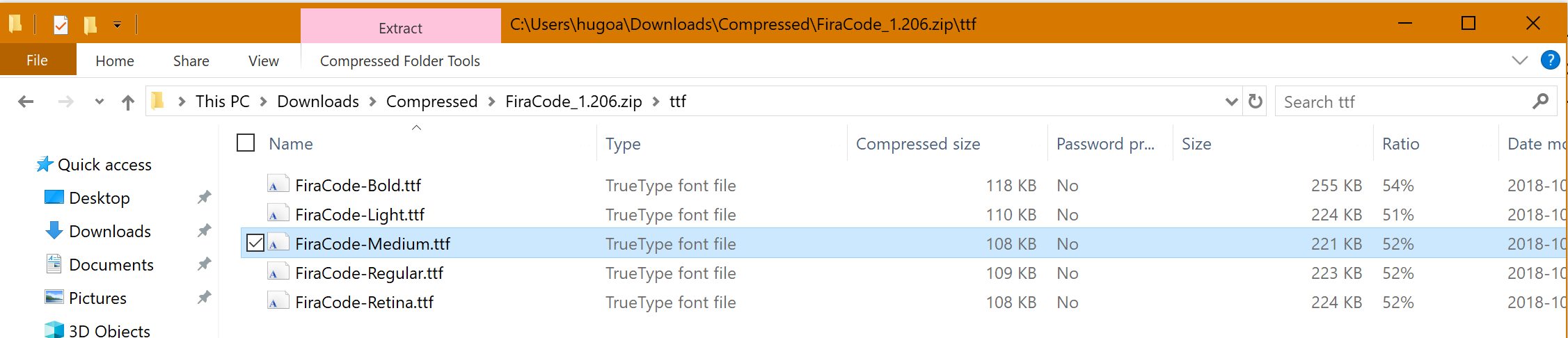
1.3. For every .ttf file in that folder, double-click to install the font.
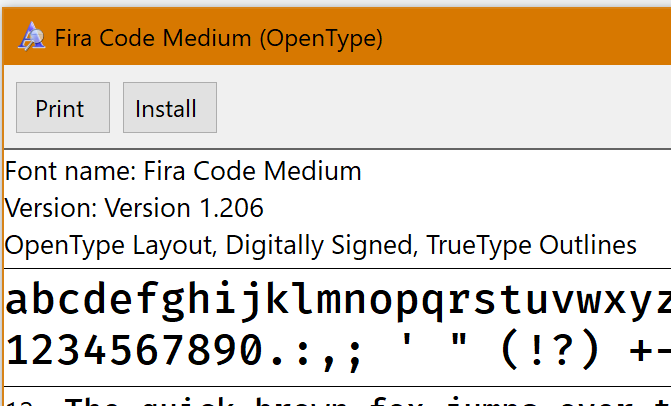
- Once you have installed the fonts, open Visual Studio Code. If you already had Visual Studio Code opened, you will need to restart it before it can use the newly installed fonts.
- From the Visual Studio Code menu, select File | Preferences | Settings. Alternatively, press
CTRL+,
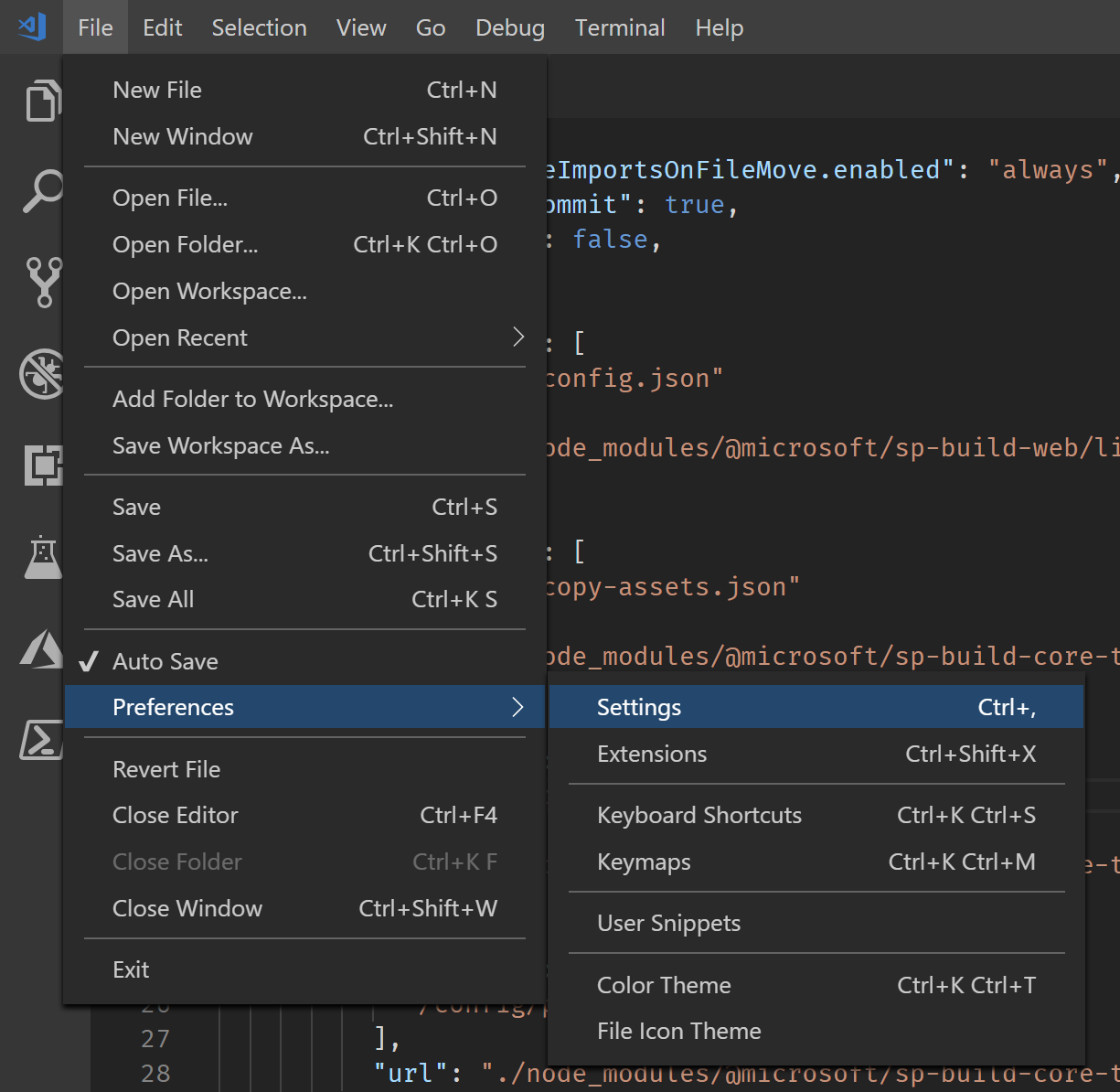
- From the Settings window, under Commonly Used, find the Editor: Font Family setting.
- In the text box, replace what is there for ‘Fira Code’ (including the single quotes). Alternatively, you can simply add ‘Fira Code’, at the start of the existing setting. You’ll end up with ‘Fira Code’, Consolas, ‘Courier New’, monospace.
Keep the settings open if you want to enable font ligatures…
Enabling font ligatures
Font ligatures is a typography term to describe when two or more characters (or graphemes) are joined as a single glyph. For example, instead of: === you’ll get: 
It can help make your code more legible (and thus easier to spot bugs). Take a look at this example from FiraCode’s :
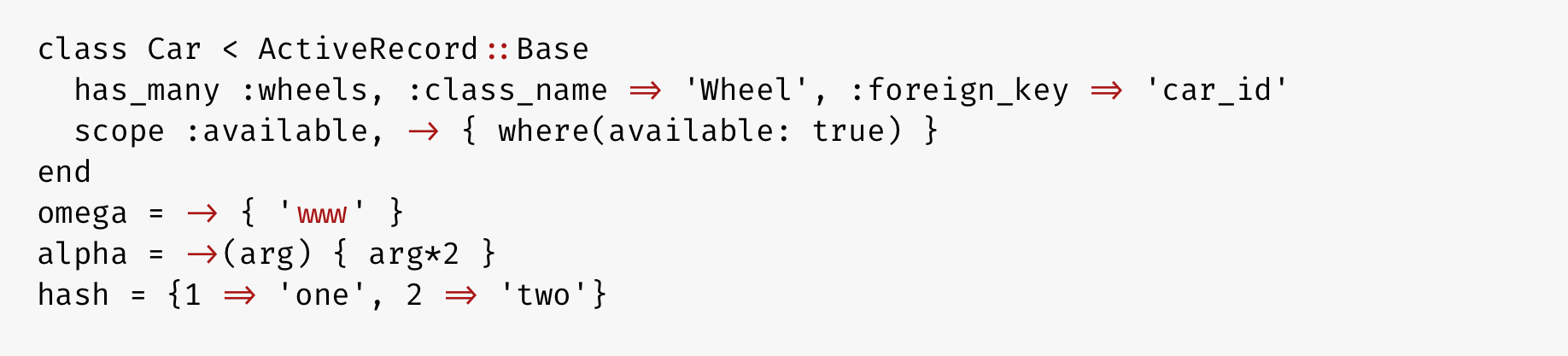
Some people love ligatures. Some people can’t stand them.
If you’d like to use ligatures, follow these steps:
- From the Settings page in Visual Studio Code, scroll to the Text Editor | Font section and look for Font Ligatures. (Or search for Ligatures in the search box).
- Check the checkbox labelled Enables/Disables font ligatures.
That’s it.
Just uncheck the box if you don’t want ligatures anymore.
Conclusion
Enabling Fira Code as your default Visual Studio Code font is incredibly easy, and barely deserves its own blog post.
I wish to thank for reminding me that I should document this. Sometimes I just tend to configure things on auto-pilot and I don’t even notice it!
I hope that you’ll enjoy Fira Code and ligatures in Visual Studio Code, and I hope that this will become one of those settings that you end up automatically doing without having to think about it.
If you like the idea of ligatures, but you aren’t a fan of Fira Code, the good folks at Fira Code list you may like.
Also, if you enjoy Fira Code, you should consider supporting them
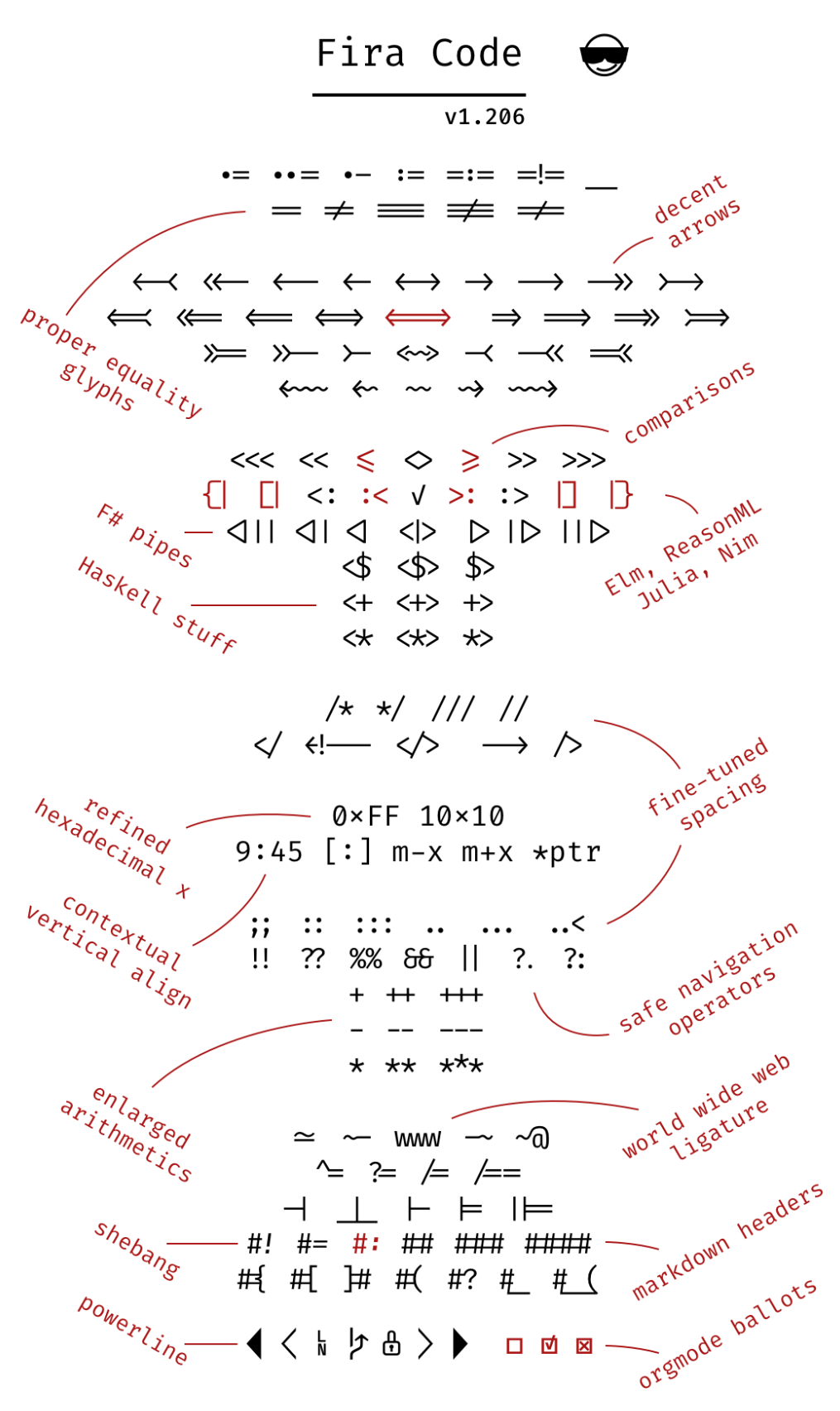



1 Comment
Pingback: Ultimate Developer Tool List for SPFx – Tahoe Ninjas