Introduction
Sometimes, you just want to create a link to someone’s Delve profile in SharePoint Online.
Thanks to an article from The Baretta, we know how to formulate the link.
However, since I started doing interactive blog posts, I thought I’d create one which automatically generates the URL for you.
To create a link to a Delve profile
To create a link to someone’s Delve profile:
- Take your tenant name, and add
-my.sharepoint.com/PersonImmersive.aspx?accountname=i%3A0%23%2Ef%7Cmembership%7Cto the end of it. - Append the person’s email address at the end of what you got in step 1.
Generate a link now
Enter the your tenant name (the part before .sharepoint.com and without https://) and the email address of the person for whom you want to create a profile below, and the URL will automatically be created for you. Click Copy to clipboard to send it to your clipboard.
Don’t worry, we don’t store any information you enter.
| Variable | Value |
|---|---|
| SharePoint Online tenant name | |
| User’s email address |
Your URL:
https://mytenant-my.sharepoint.com/PersonImmersive.aspx?accountname=i%3A0%23%2Ef%7Cmembership%Conclusion
That’s all there is to it. I really just wanted to create another interactive blog post, because they are fun to create!
Thanks to The Baretta for posting this information in the first place.
Photo credit
Delve screenshot from Microsoft
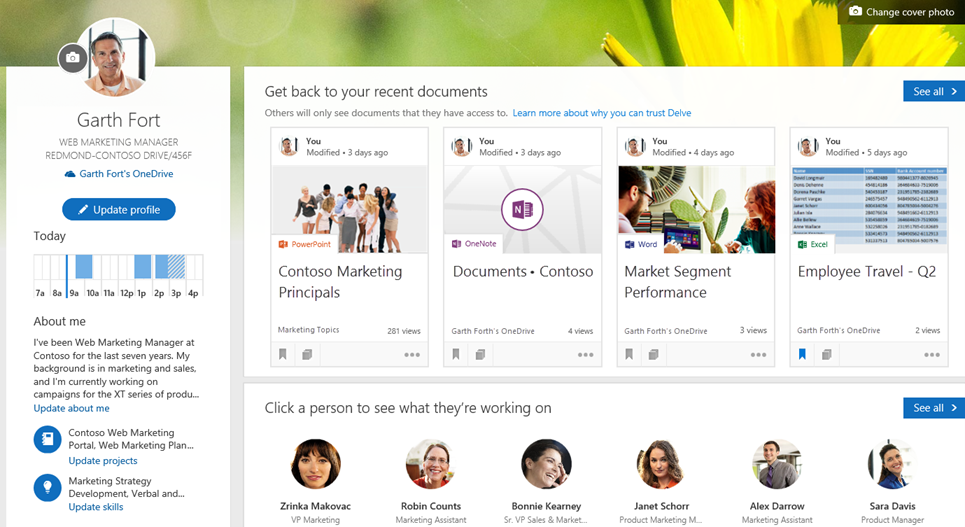



1 Comment
Hello Hugo,
Nice solution. However, I found one issue. If I try to open someone else profile it does not show the profile information in first load. If I refresh the page then it shows me person’s profile. Any thoughts, why this happens?